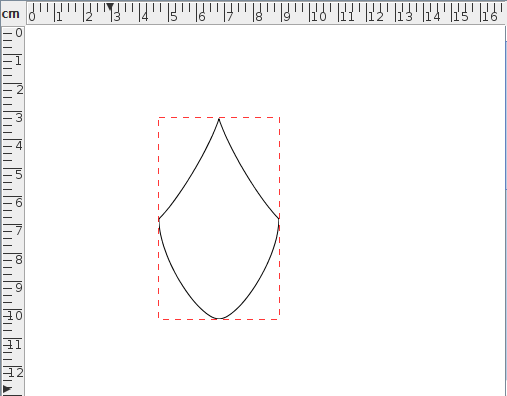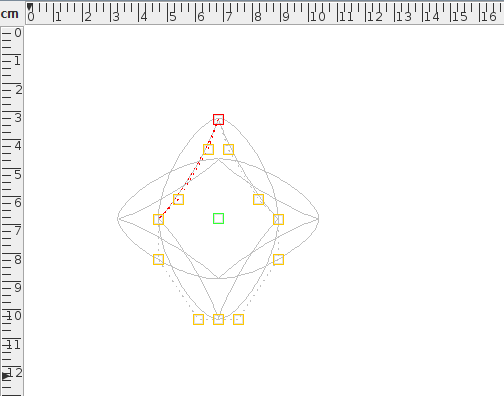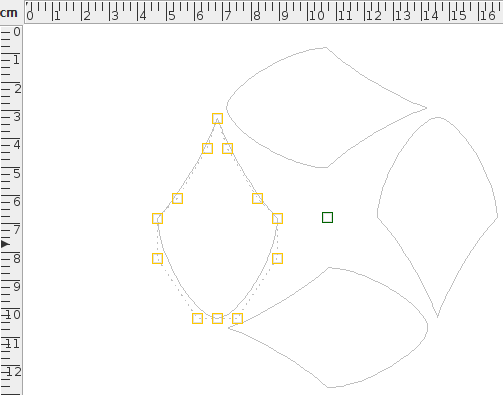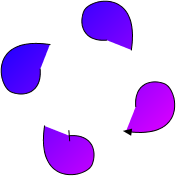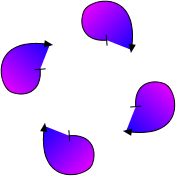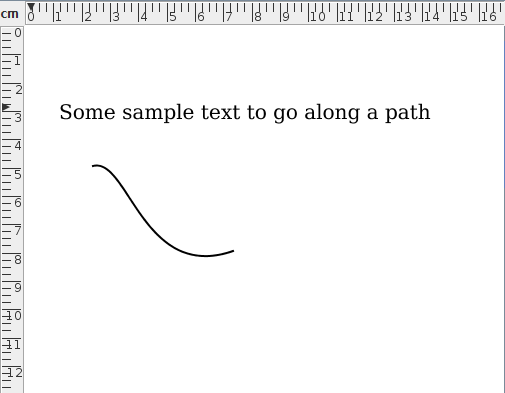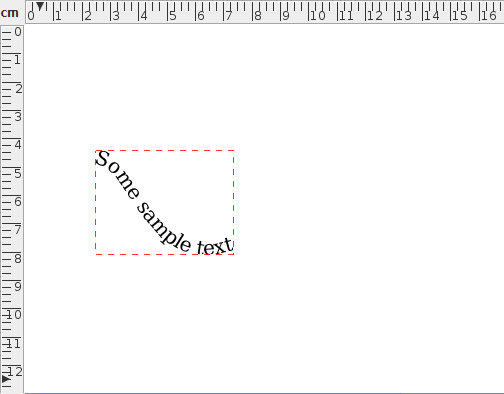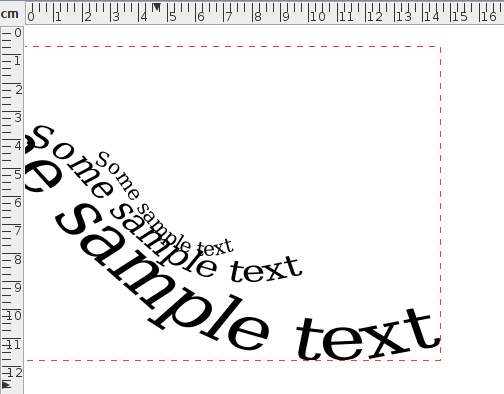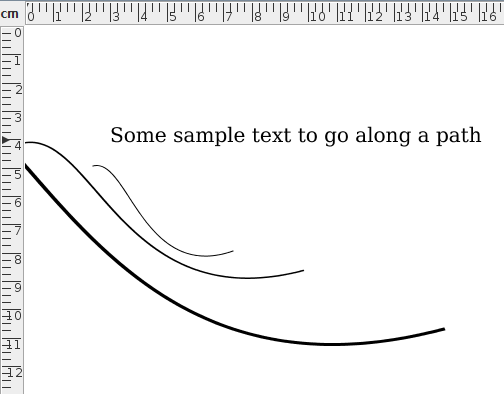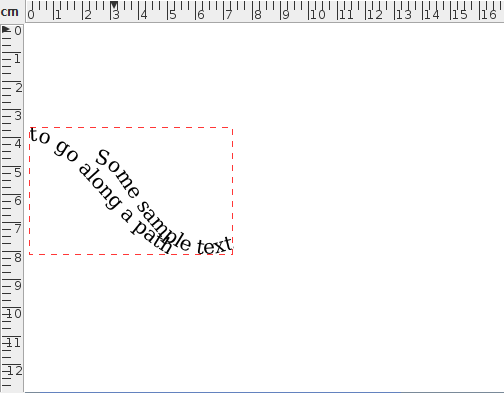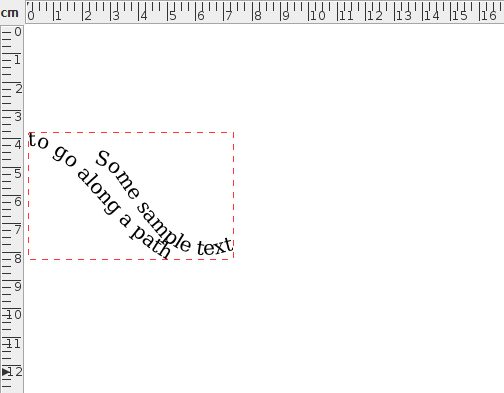Converting a Path or Text-Path into a Pattern
![]() A path or text-path can be converted into a pattern using
Transform->Pattern. You need to specify the number of
replicates and whether or not the original path or
text-path should be displayed. For example, if you specify 4
replicates and show the original, there will be 5 versions of the
shape: the original and the 4 replicas. The following pattern types
are available:
A path or text-path can be converted into a pattern using
Transform->Pattern. You need to specify the number of
replicates and whether or not the original path or
text-path should be displayed. For example, if you specify 4
replicates and show the original, there will be 5 versions of the
shape: the original and the 4 replicas. The following pattern types
are available:
- Rotational
- The replicates will be rotated around the original
shape. For example, if you specify an angle of 90° and 4
replicas, the first replicate with be created by rotating a copy of
the original by 90°, the second replicate by 180°,
the third by 270° and the fourth replicate by
360°, which will superimpose it over the original.
The point of rotation is initially set to the centre of the original shape, but can be moved to a different location when the shape is in edit mode. (See Figure 8.44.)
- Scaled
- The replicates will be scaled versions of the original
shape. There are two control points that govern the pattern: the
anchor, which can be freely moved, and the offset, which is
constrained to lie along the scaling axis. (See
Figure 8.45.)

(a) 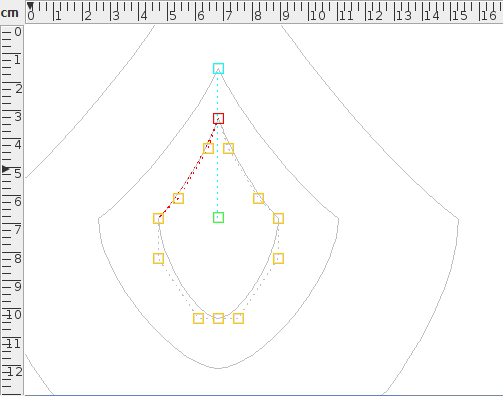
(b) 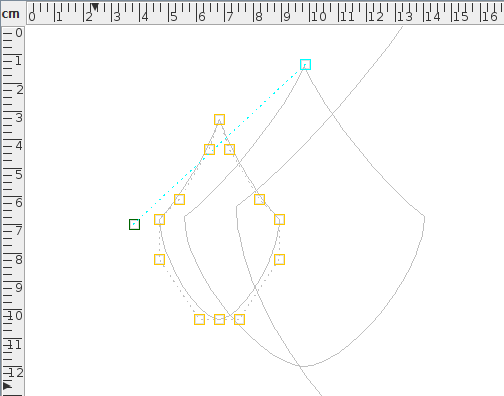
(c) Figure 8.45: A scaled pattern. The original path is the same as in Figure 8.44(a): (a) the path has a scaled pattern applied with two replicas, the horizontal scale factor set to 2 and the vertical scale factor set to 1.5; (b) the pattern in (a) in edit path mode: the green control is the anchor and the cyan control is the offset; (c) the anchor has been moved to the left. - Spiral
- The replicates will be placed in a spiral around the
original with the given incremental angle. There are again two
control points that govern the pattern: the anchor and offset,
which can both be moved freely. (See Figure 8.46.)

(a) 
(b) 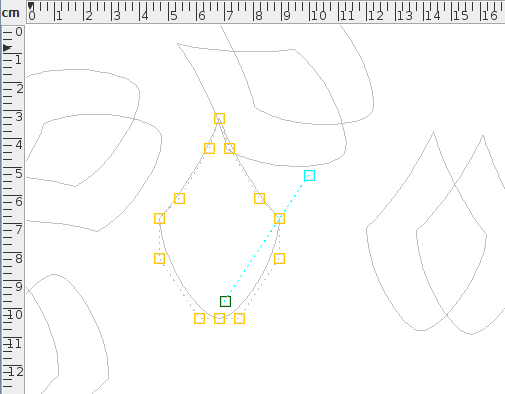
(c) Figure 8.46: A spiral pattern. The original path is the same as in Figure 8.44(a): (a) the path has a spiral pattern applied with ten replicas, the increment angle set to 60° and a gap of 50bp; (b) the pattern in (a) in edit path mode: the green control is the anchor and the cyan control is the offset; (c) the anchor has been moved down.
All patterns have two modes:
- Single
- the pattern is drawn as a single path (see
Figure 8.47(b)).
- Multi
- the original and each replicate are drawn as separate independent shapes (see Figure 8.47(c)).
|
Note that a text-path created by applying text to a multi-mode pattern produces a different result to applying the same multi-mode pattern to a text-path. (See Figure 8.48.)
|
See also: