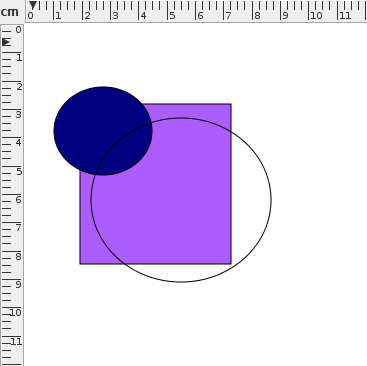Removing Translucency
Line colours, fill colours and text colours can have the translucency removed using Edit->Adjust Colour->Remove Translucency. Only selected shapes and text areas will be affected. This function sets the paint to none (completely transparent) if the alpha value is less than 0.5 otherwise it sets the alpha value to 1 (opaque). For example, Figure 8.15(a) shows three shapes: a filled rectangle with alpha set to 100%, a blue filled circle with alpha set to 60% and a yellow filled circle with alpha set to 40%. In Figure 8.15(b), the circles have had their translucency removed. The blue filled circle now has the alpha set to 100% but the other circle, which formerly had a yellow interior, has had its fill colour removed.
|
![]() Note that PostScript doesn't support transparency so the
alpha channel will be ignored if you export to PostScript.
Note that PostScript doesn't support transparency so the
alpha channel will be ignored if you export to PostScript.
See also: