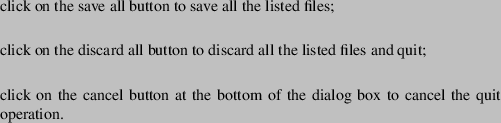Quit
To quit FlowframTk either use the menu item File->Quit or click on the close icon on the main window. All child frames will be closed. If any child frame contains unsaved data, you will be asked for confirmation before the window is discard. If there is only one modified image, the dialog box is as for the close operation shown in Figure 5.4, otherwise it's as shown in Figure 5.5, where each modified file is listed.
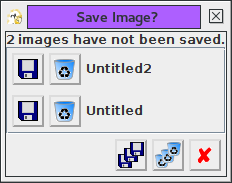 |
As with the close operation, for each listed file, you can:

Alternatively you can: