Application Settings
Application settings can be modified using the Settings->Edit... menu item, which will open the Properties dialog box (Figure 3).
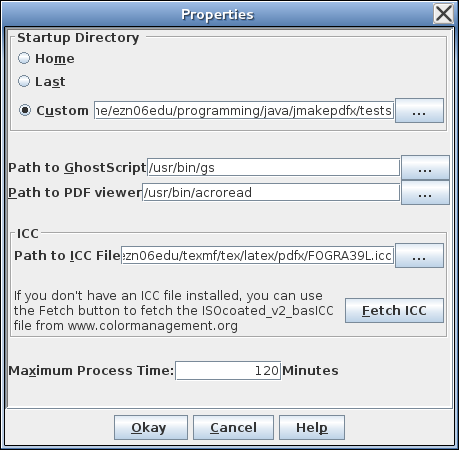 |
The Startup Directory is the default directory (folder) to start looking for PDF files when you next use this application. There are three possible settings:
- Home
- Select this button if you want the default directory to be your
home directory.
- Last
- Select this button if you want the default directory to be the last
one you visited.
- Custom
- If you want a specific directory as your default, select this button and enter the relevant directory in the field next to it or use the ellipsis button to choose the directory.
The application needs to know where the GhostScript executable is. For example, on Windows it might be C:\Program Files\GS\GS8.70\bin\gswin32c.exe whereas on a Unix-like system it might be /usr/bin/gs. You can enter the relevant path in the Path to GhostScript field or use the ellipsis button next to the field to find it on your filing system.
The application also needs to know what PDF viewer you want to use. For example, on Windows you might want to use Adobe Reader, which may be located somewhere like C:\ Program Files\Adobe\Acrobat 7.0\Reader\AcroRD32.exe. You can either enter the path in the Path to PDF viewer field or use the ellipsis button next to it to find it on your filing system.
GhostScript needs an ICC file for the colour management (unless you have unchecked the Use ICC box). If you don't have one installed and don't know how to go about installing one, you can use the Fetch ICC button to fetch the ISOcoated_v2_basICC file from www.colormanagement.org. Once you have an ICC file installed on your computer, specify the file location in the Path to ICC File field or use the ellipsis button to find it on your filing system.
Jmakepdx imposes a time limit on processes in the event a process gets stuck or becomes orphaned. The default is set to 180 minutes (3 hours). If you have a very large PDF file (large as in file size rather than total number of pages) you may need to set a higher limit in the Maximum Process Time: field. Changing this field won't affect a currently running process, as the time limit is set at the start of the process execution.
