Image Settings Dialog
The Settings->Configure Image Settings menu item opens the Configure Image Settings dialog box, which can be used to change image settings. (TeX Settings Dialog covers TeX/LaTeX related settings and User Interface Settings Dialog covers settings related to the user interface.)
Control Point Settings
 |
The Control Points tab (Figure 3.3) allows you to:
- set the size of the control points;
- specify whether the control point size should be affected by the zoom setting;
- set the storage unit.
Startup Directory
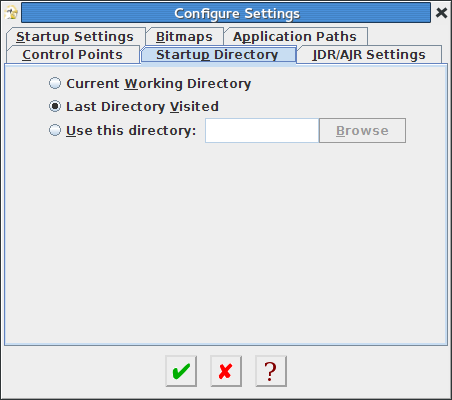 |
The Startup Directory tab (Figure 3.4) allows you to choose which directory FlowframTk should use as the current working directory when it starts up. You have a choice of:
- the current working directory that you were in when you started up FlowframTk;
- the directory you were using when you last used FlowframTk;
- a specific directory. In this case, type in the path in the box labelled Use this directory or use the Browse button to select the required directory.
JDR/AJR Settings
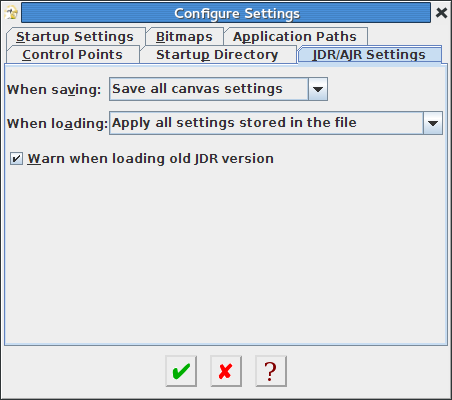 |
You can use the JDR/AJR Settings tab (Figure 3.5) to specify whether or not you want the current canvas settings stored in the JDR or AJR file when you save your image. You can also choose whether or not you want to apply any canvas settings information stored in any JDR or AJR file that you load. The canvas settings consist of: grid show/hide, grid locked/not locked, rulers displayed/not displayed, the tool in use, the LaTeX normal size, the paper size, the grid style, the size of the control points and whether they should be affected by the magnification setting.
Startup Settings
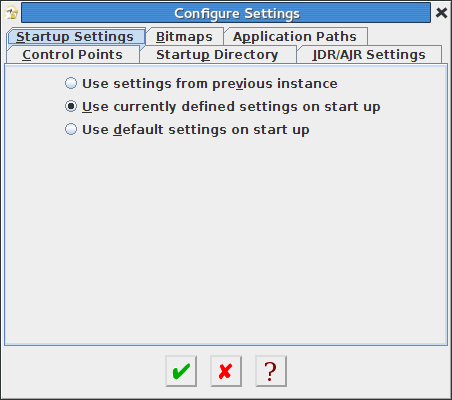 |
You can use the Startup Settings tab (Figure 3.6) to choose whether you want FlowframTk to start with its default settings, or whether to restore the settings from the last time you used FlowframTk, or whether to use the settings that are currently in use.
If you choose the default settings option, the canvas settings will be set to the default on startup. Some (but not all) of the user interface settings may still be remembered from the previous session, including the language used by the user interface and the manual, the paths to the required applications used by the export functions and the button styles.
Most of the settings are saved in the file flowframtk.conf in the configuration directory. Mappings, accelerators, language settings and the recent file list aren't governed by the startup setting and are stored in separate files in the configuration directory. When you upgrade to a new version of FlowframTk, the accelerators are reset to the default and then the existing accelerators file is loaded to ensure any new accelerators are added. Don't modify these files whilst FlowframTk is running. You may modify them after you have quit FlowframTk using a text editor, but make sure you save your changes before restarting FlowframTk.
Bitmap Settings
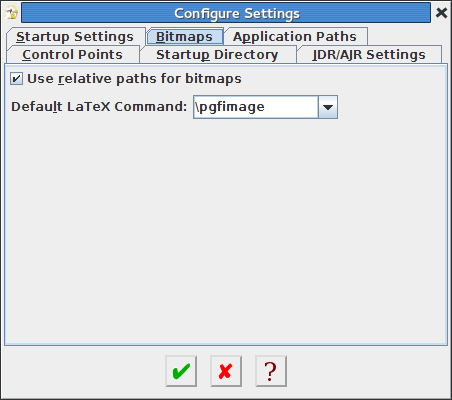 |
You can use the Bitmaps tab (Figure 3.7) to choose whether included bitmaps should be saved using their full path name or a path name relative to the file being saved. Relative names allow for greater portability, but if you move the saved file to a different location, you will need to remember to move the bitmap files relative to the new location or they won't be found.
You can also use this tab to specify your preferred default image command, which may be either \pgfimage or \includegraphics.
Application Paths
 |
If you export your image to PDF, EPS or SVG (see Export to Single-Paged Document) FlowframTk will first save the image as an encapsulated LaTeX document and will then run external applications to create the desired file format. In order to do this, FlowframTk needs to know the correct paths to these applications. It will try to find them from your system's PATH environment variable, but if it can't find them you can use the Application Paths tab (Figure 3.8) to set their locations. The libgs library is needed by dvisvgm, so you only need it if you intend to export to SVG.
To reduce the chance of zombie processes, each process is run with a timer that will kill the process if it exceeds the value specified in the box labelled Time-out.
